To invoke the Knowledge Editor dialog, click on the Background Knowledge button in the Learn New Network dialog.
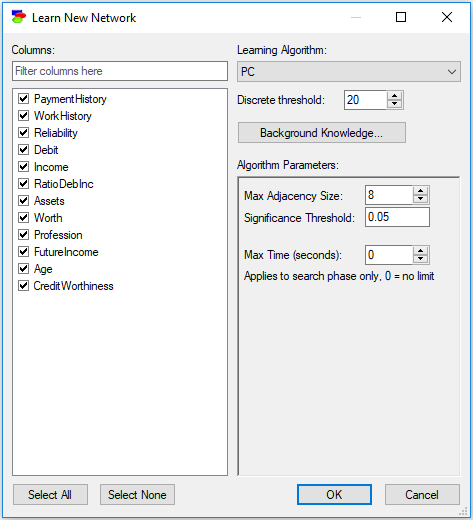
Entering and editing domain knowledge
The Knowledge Editor dialog allows for entering outside (in the sense of not being present in the data) domain knowledge that will aid in the structure learning.
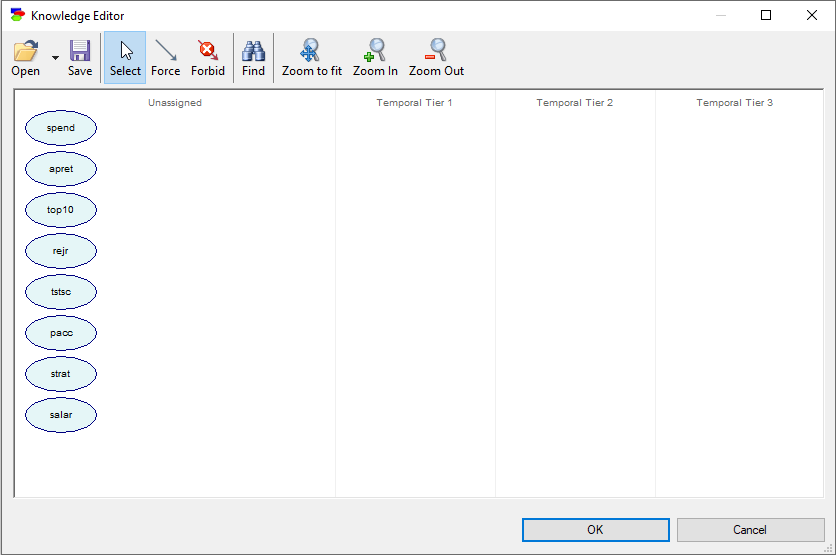
The Knowledge Editor dialog allows you to:
•force arcs (these arcs are guaranteed to appear in the learned structure)
•forbid arcs (these arcs are guaranteed to be absent in the learned structure), and
•assign variables to temporal tiers
Forced and forbidden arcs can be drawn by clicking on the origin and dragging the arc to the destination node, similarly to the way we draw arcs in the Graph View. We would like to caution the reader to be careful with specifying forced arcs. Even though parameters of the structure learning algorithms may put a maximum on the number of parents of a single node, forced arcs specified in the Knowledge Editor dialog override that constraint. We have encountered in the past users who introduced unnecessary complexity into their models by forcing too many arcs. It is useful to think of the forced and forbidden arcs as expressions of knowledge that is so certain and robust that we do not want it be overridden by the data. Because few pieces of knowledge should override data, we advice that these be used only when there is reasonable certainty about them.
The rule about temporal tiers is simple: They are specifying the temporal order among the variables. In the resulting network, there will be no arcs from variables that occur later in time (in higher tiers) to nodes happening earlier in time (in lower tiers). It is useful to think about the learned structure in terms of causation: Causality never works backwards and we forbid arcs to go from variables in later temporal tiers to variables in earlier temporal tiers. The following specification expresses that the variable apret occurs in time later than all the other variables:
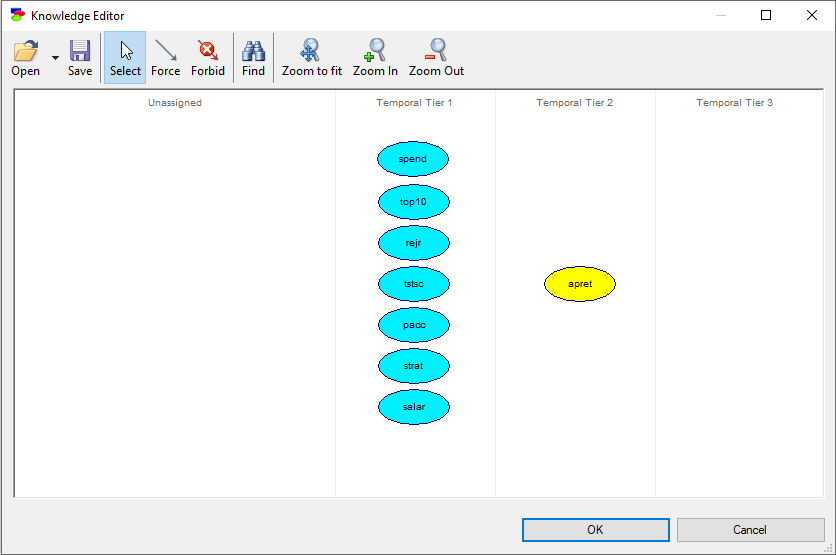
Knowledge Editor node context menu
There is also a context menu for individual elements (nodes and arcs), which is invoked by right-clicking on a node or an arc:
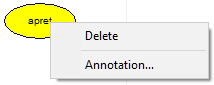
Delete removes the element (a node or an arc) from the knowledge and Annotation allows for adding annotations to individual nodes and arcs. These annotations are useful in preserving background information between sessions, when the knowledge is saved on the disk. Annotations on nodes and forced arcs carry over to the network that is learned with use of the background knowledge. Annotations on forbidden arcs are placed in the annotation in the destination node.
Saving and loading knowledge patterns
It is possible to save and later retrieve knowledge entered by means of the Knowledge Editor. Knowledge files have suffix *.gkno for GeNIe KNOwledge.
Finding variables within the knowledge pattern
When a data set contains many variables (we have seen in our work with clients as many as 3,500 variables), locating a variable in the Knowledge Editor may be daunting. Find button (![]() ) invokes the Find Variable dialog:
) invokes the Find Variable dialog:
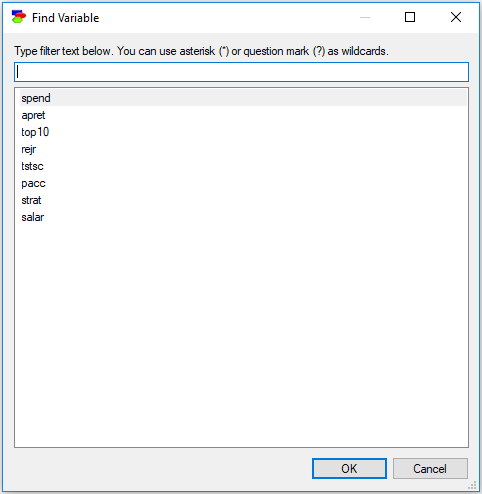
The dialog works similarly to the Find Column dialog. Typing anything in the filter field causes the dialog to limit the names of variables to those that match the filter. For example, typing an a into the above dialog will lead to the following selection:

Letter case is ignored, so a lower case letter (e.g., "a") is equivalent to an upper case letter (i.e., "A"). In addition to regular characters, the filter field interprets wildcard characters, such as an asterisk (*) or a question mark (?) similarly to Windows. Typing "*a*t" will select only those column names that have an "a" character and end with a "t":
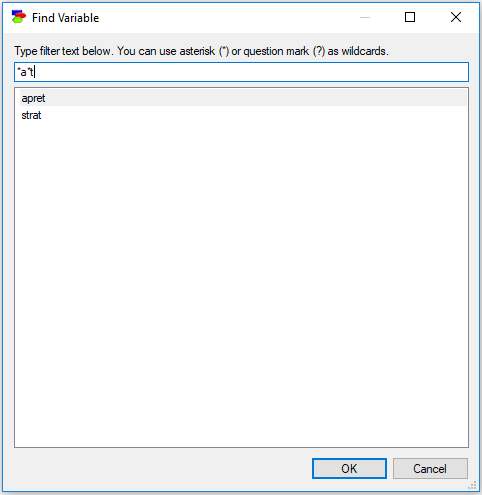
Double-clicking on any of the variable names or selecting a variable name and pressing OK will select that variable in the Knowledge editor window.
Knowledge Editor context menu
The Knowledge Editor is also equipped with a context menu, which is invoked by right-clicking on the background:
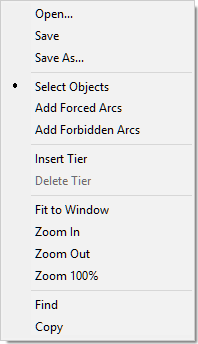
Most of the choices mimic the buttons on the top of the Knowledge Editor. Zoom 100%, absent among the buttons, restores the original 100% magnification of the nodes. Copy places the entire collection of the nodes on the clipboard (bitmap format or picture format, explained in the Graph view section) for a possible later paste into an external application.
Insert Tier creates a new temporal ties after the tier from which the context menu was invoked. Delete Tier deletes the temporal tier from which the context menu was invoked. If there are any variables in the tier, they are moved to the Unassigned tier.