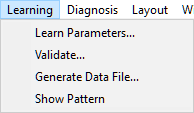The output of some of the structure learning algorithms, e.g., the PC algorithm, is the Pattern Editor dialog.
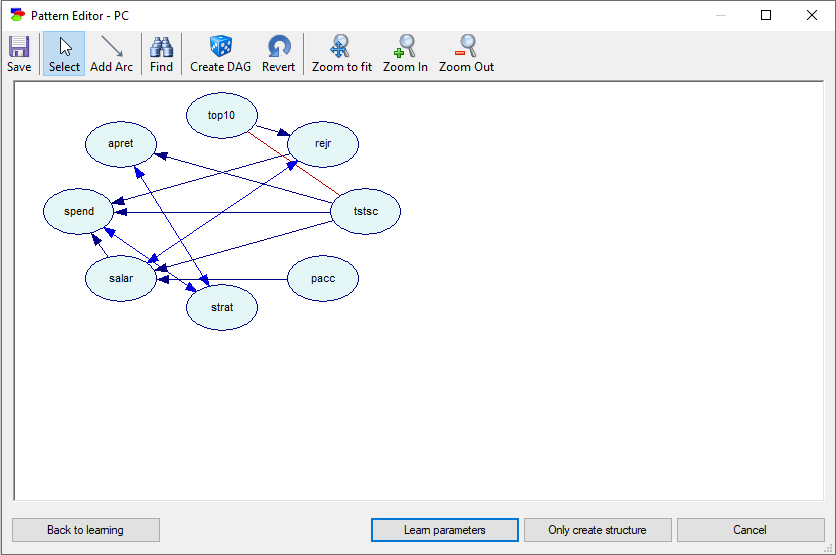
The Pattern Editor dialog displays the equivalence class of Bayesian networks that has been learned from data. There are three types of arcs in the Pattern Editor dialog: directed (black), doubled-headed (blue), and undirected (red) arcs. Their meaning is: a directed arc, an arc that could not be oriented based purely on data, and an arc that that could not be oriented based purely on data with a possibility of a hidden common cause (i.e., a variable that is not present in the data set but it influences directly the two variables connected by the red arc), respectively. The pattern can be interpreted causally: All arcs that are oriented denote a possible causal relationship between the pair of variables that it connects. In the retention.txt data set, used in this section, the variable of interest is apret, which seems to be correlated with every variable in the data set. The structure learned suggests that most of the correlations are indirect and only two variables in this data set are directly related to apret: strat and tstsc.
Finding variables within the pattern
Find button (![]() ) invokes the Find Variable dialog, which has an identical functionality to that in the Knowledge editor.
) invokes the Find Variable dialog, which has an identical functionality to that in the Knowledge editor.
Manual modifications to the pattern
In order to turn this structure into an acyclic directed graph (a Bayesian network), we need to choose the direction for each undirected and double-headed arc. This can be done through right-clicking on an arc and choosing the direction:
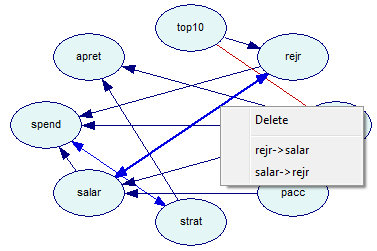
or by clicking on the Create DAG (![]() ) button, which picks the direction of each undirected arc randomly to yield an acyclic directed graph.
) button, which picks the direction of each undirected arc randomly to yield an acyclic directed graph.
Pattern editor context menu
The Pattern Editor is also equipped with a context menu, which is invoked by right-clicking on the background:
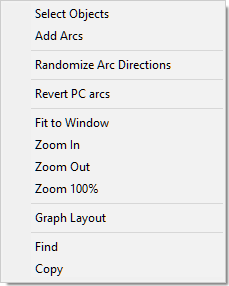
Most of the choices mimic the buttons on the top of the Pattern Editor. Zoom 100%, absent among the buttons, restores the original 100% magnification of the pattern. Copy places the entire pattern on the clipboard (bitmap or picture format, explained in the Graph view section) for a possible later paste into an external application.
Graph Layout applies the Parent Ordering layout algorithm to the pattern. This helps with analyzing the causal connections among the variables.
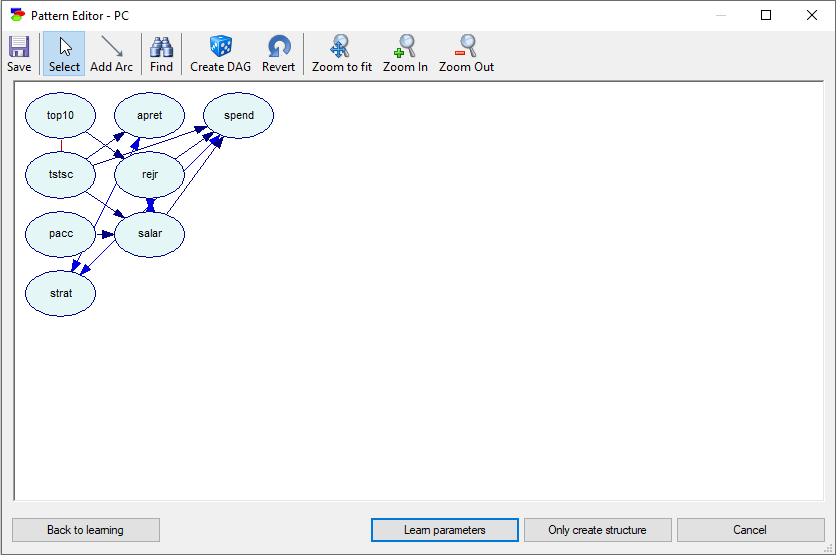
Finalizing the learning process
Clicking on the Learn parameters button yields a fully parametrized Bayesian network,
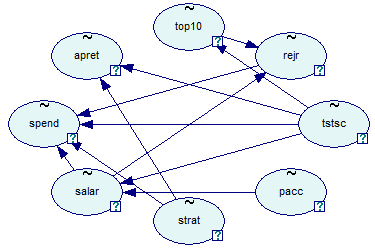
which is typically the final product of any learning algorithm. Pressing the Only create structure button instead creates a Bayesian network structure without learning its parameters. The newly created network will be all uniform distributions.
The Back to learning button brings back the Learn New Network dialog. This is especially useful if we want to modify the parameters of the learning algorithm. PC algorithm, for example, is very sensitive to the Significance Threshold and it is a good idea to run it at several significance thresholds.
It is possible to come back from an acyclic directed graph of a Bayesian network to the Pattern Editor dialog by choosing Show Pattern from the Learning menu: