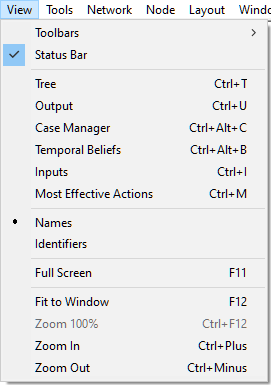The Status Bar is a horizontal bar located at the very bottom of the main QGeNIe window. The Status Bar shows a short description of the command to be executed by the selected menu item or a tool on a toolbar on the left side and lists the number of model objects selected, the number of evidence nodes and on the right-hand side the focus node designated in the network.
![]()
If there are any evidence nodes set in the network and any of the observed evidence propagates to other nodes, it will be indicated in the Status Bar as shown in the figure above. In the figure below, the text on the Status Bar 1+1 evidence nodes indicates that there is one observation and one propagated evidence (i.e., evidence implied by the observations). The focus of the model is variable Pregnancy. The list of evidence nodes can be displayed by right-clicking on the text:
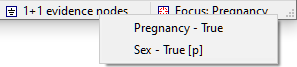
Any propagated evidence will be listed with a suffix [p]. To display only the observed evidence, right-click on the status bar when holding CTRL key. To display only propagated evidence, right-click on the status bar when holding the SHIFT key. Clicking a node name on the list of evidence or target nodes will locate the node in the Graph View.
Status Bar can be switched on and off by selecting or deselecting the Status Bar option from the View Menu. A check mark appears next to the menu item when the Status Bar is displayed.