QGeNIe includes a Case Manager window that allows users to save a partial or a complete session as a case and retrieve this case at a later time. Cases are saved alongside the model, so when the model is loaded at a later time, all cases are going to be available. Case Manager window can be opened through the View Menu:
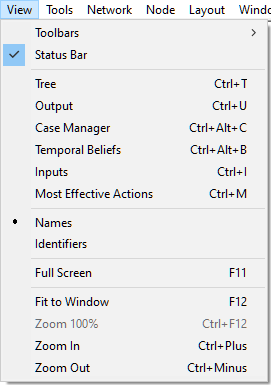
Case Manager window looks initially as follows:
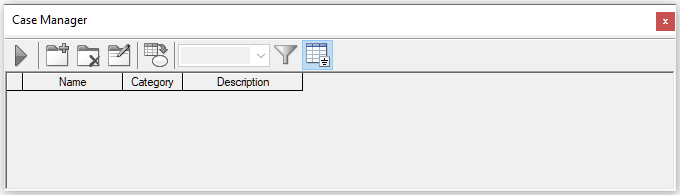
Adding cases to the Case Manager
Let us add to the Case Manager the three cases analyzed in the Building a qualitative Bayesian network section of this manual. The first case involved failure of climate control on a cold day. Once the evidence in the model has been set, we click on the Add new case button (![]() ). This results in the following dialog, which allows for entering case details.
). This results in the following dialog, which allows for entering case details.
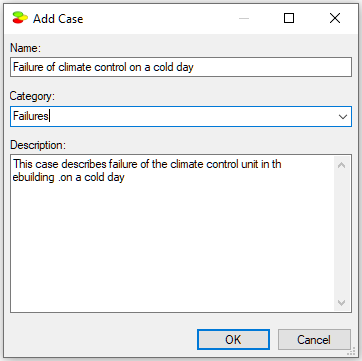
Once we click OK, the case is visible in the Case Manager:
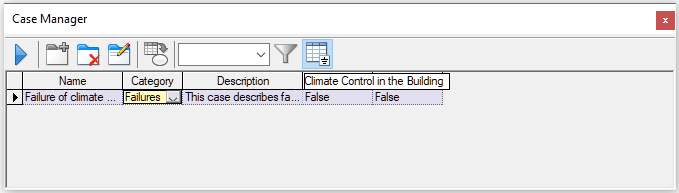
Adding two remaining cases to the Case Manager will result in the following window.
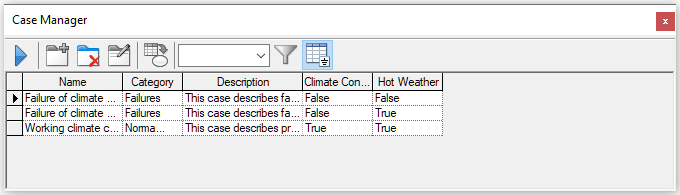
The Case Manager window shows the currently applied case with a grayed background.
The Show only evidence nodes button (![]() ) reduces the number of columns displayed to those only that have any observations at all. The Apply case (
) reduces the number of columns displayed to those only that have any observations at all. The Apply case (![]() ) button allows for transferring a case to the Graph View window. The Delete case button (
) button allows for transferring a case to the Graph View window. The Delete case button (![]() ) removes the current case from the Case Manager. The Update applied case with network evidence (
) removes the current case from the Case Manager. The Update applied case with network evidence (![]() ) button transfers the current set of evidence from the current model to the current case.
) button transfers the current set of evidence from the current model to the current case.