Zoom (![]() ) is one of the navigational tools and allows for zooming in and out the Graph View by clicking with the left mouse button and the right mouse button respectively. An alternative way of zooming is through rolling the mouse wheel while holding down the SHIFT key. Yet another is pressing CTRL-+ and CTRL--. The effective zoom percentage is displayed on right side of the Standard Toolbar. Zooming can be also performed directly through the Zoom menu.
) is one of the navigational tools and allows for zooming in and out the Graph View by clicking with the left mouse button and the right mouse button respectively. An alternative way of zooming is through rolling the mouse wheel while holding down the SHIFT key. Yet another is pressing CTRL-+ and CTRL--. The effective zoom percentage is displayed on right side of the Standard Toolbar. Zooming can be also performed directly through the Zoom menu.
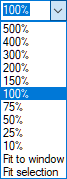
Zoom menu allows for choosing from a small set of predefined zoom percentage values. Two additional useful functions are Fit to window and Fit selection allow for further customization of the display. Fit to window selects the zoom value that makes the entire model visible in the Graph View. Fit selection will select an optimal zoom value to make the selected model elements centered and visible in the Graph View.
An additional functionality, full screen view is useful in case of limited screen space. To enter the full screen mode, press the Toggle full screen (![]() ) button or choose Full Screen from the View Menu.
) button or choose Full Screen from the View Menu.
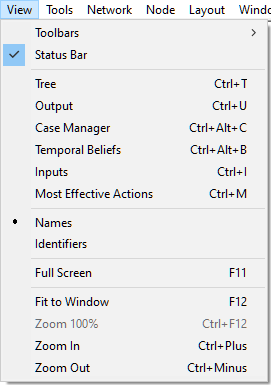
The Graph View will be expanded to cover the full screen (physically!).
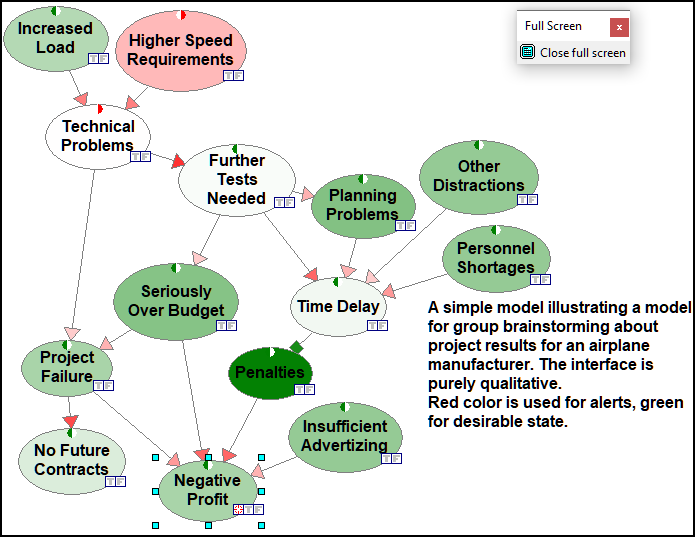
To exit the full screen mode, please press the Close full screen button in the following dialog that is present in the upper-right corner of the screen.
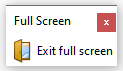
This will result in returning to the standard Graph View. It is also possible to remove this dialog without exiting the full screen mode, for example in case the dialog covers important parts of the screen. To close the dialog, click on the on the top-right corner of the window. Without the dialog available, you can still exit the full screen mode by pressing the Esc of F11 keys.