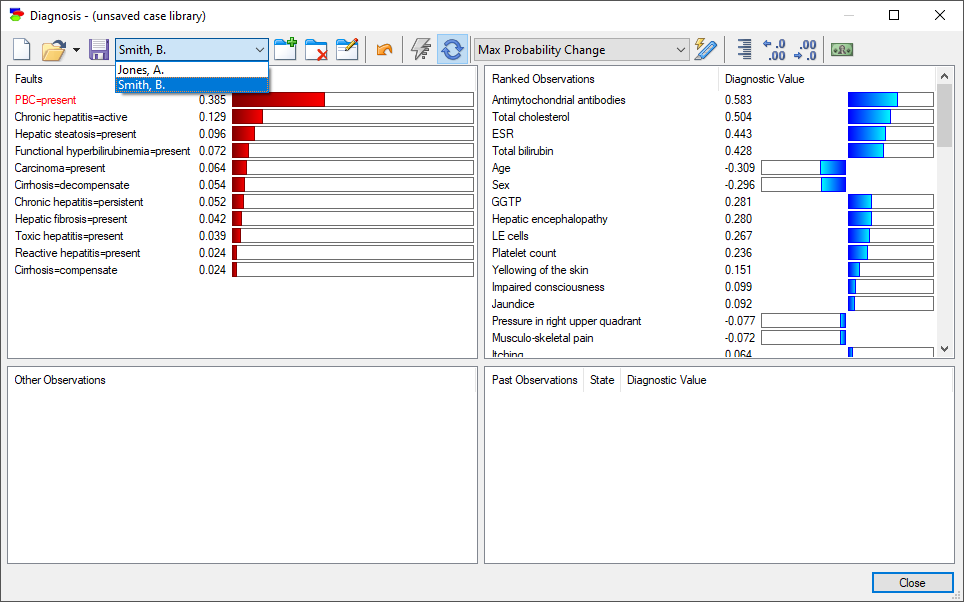The Diagnostic window allows users to store and preserve diagnostic cases that they worked on using the model through the Case library buttons. This functionality is similar to the Case manager view in the GeNIe workspace. The buttons on the left-hand side of the dialog header can be used to create (![]() ), open (
), open (![]() ), or save (
), or save (![]() ) a case library.
) a case library.
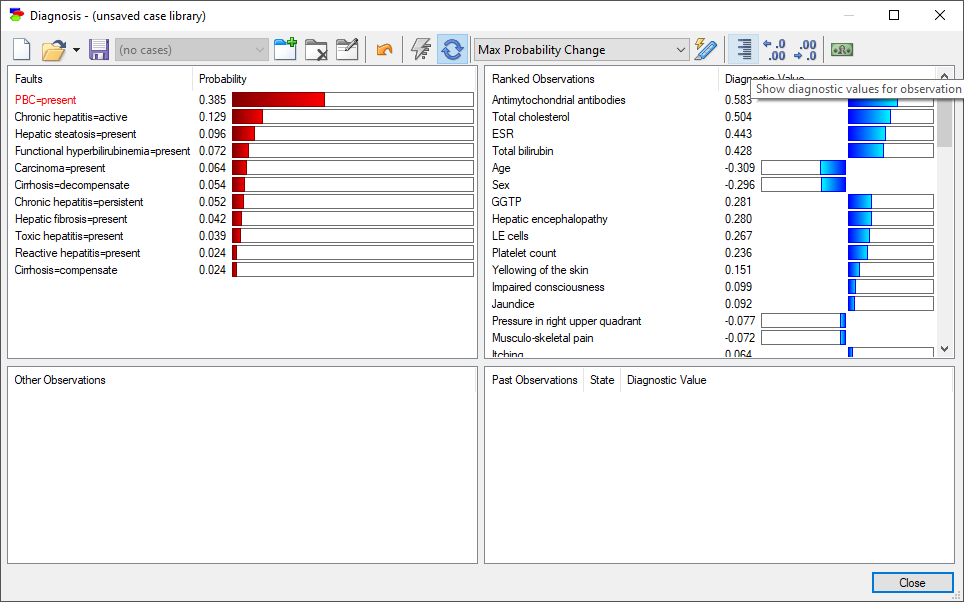
The New Case Library button (![]() ) is used to create a new case library. It will open the Create case library dialog, which is a standard Save file dialog, as shown below:
) is used to create a new case library. It will open the Create case library dialog, which is a standard Save file dialog, as shown below:
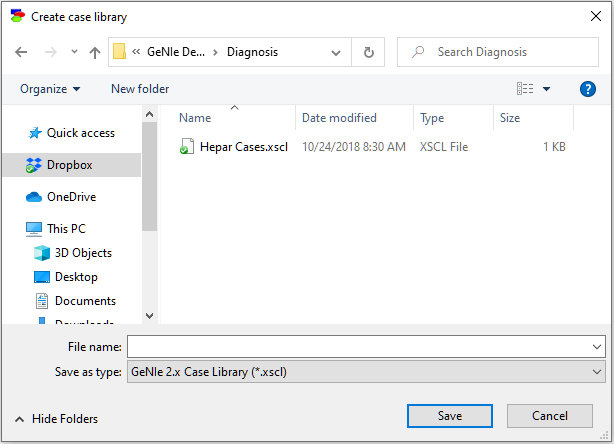
The Open Case Library button (![]() ) is used to open an existing case library. It will open a standard Open file dialog, which can be used to select the case library to open. Case libraries in GeNIe are saved as files with the extension .xscl.
) is used to open an existing case library. It will open a standard Open file dialog, which can be used to select the case library to open. Case libraries in GeNIe are saved as files with the extension .xscl.
Each case library can contain multiple cases. While multiple case libraries can be created for any model, typically one case library is created for every network, and different cases for the network are saved within that case library. A case library is essentially a folder, within which you can organize your cases.
Adding/saving a case
Diagnostic cases can be added/saved. A new case will include the case name, network used, entropy/cost ratio details, evidence nodes, pursued faults, and an open ended Comment. Most of this information is available automatically but the Case name and the Comment are entered when creating the case. In order to save a case, a case library should be open. Once a case library is open the Add case (![]() ) button becomes active. After pressing it, the following dialog appears:
) button becomes active. After pressing it, the following dialog appears:
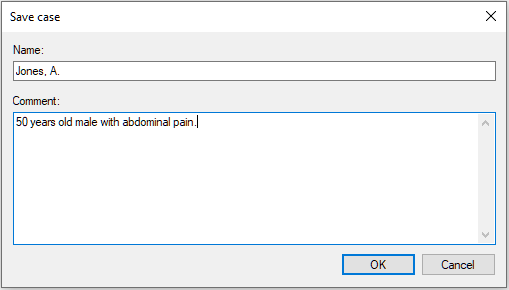
Enter the case Name and Comment and click OK to save the case within the currently open case library. When we click on the Case list pop-up menu, the list of cases in the library becomes visible:
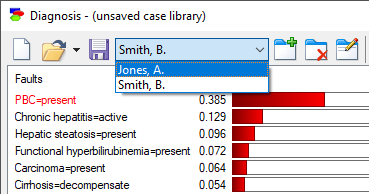
Loading a diagnostic case
To load a case from a currently open case library, use the Case list pop-up menu. When clicked, the button shows a list of saved cases, from which we can select one. Once a case has been selected, it is loaded, which means that all evidence saved in the case is instantiated.