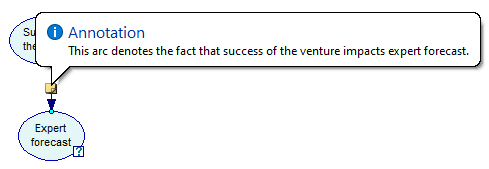GeNIe supports annotations for nodes and states of nodes. Following the idea that one of the main goals of a model is documenting the decision making process, annotations are useful for explaining function of nodes and states, or to note down just about anything the user feels is important regarding the node or state.
Annotations for nodes
You can specify annotations for nodes by right clicking on the node and selecting Annotation from the Node Pop-up menu. This will display the annotation box as shown below:
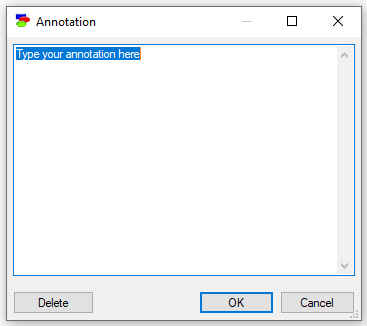
Enter the annotation in the white blank space and click on OK to save it. Once an annotation has been saved against a node, GeNIe displays a small yellow note (![]() ) beside the status icon of the node. To view the annotation for a node, hover the cursor over the note. GeNIe will display the annotation as follows:
) beside the status icon of the node. To view the annotation for a node, hover the cursor over the note. GeNIe will display the annotation as follows:
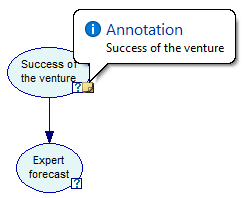
Double click on the note to display the annotation box, which will allow you to edit the annotation.
To delete an annotation, double click on the note and delete all contents of the annotation box.
Annotations for states
You can annotate individual states of a node too. To annotate a selected state of a node open the Node Properties sheet for that node. Select the Definition Tab. Click on the Annotation (![]() ) button. It will open a annotation box as shown below:
) button. It will open a annotation box as shown below:
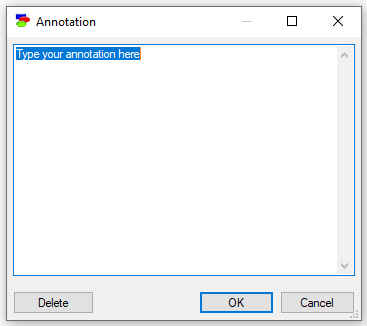
You can enter the annotation in the blank white space and click OK to save it. Click on Delete to remove an existing annotation. After a state is annotated, a small yellow note (![]() ) will appear beside the value for the state as shown below:
) will appear beside the value for the state as shown below:
Hovering the mouse over the note icon will display the annotation text as shown below:
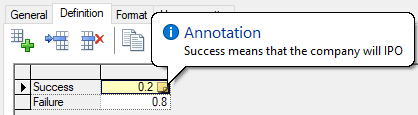
To edit the annotation click on the note.
Annotations for arcs
You can annotate arcs between nodes as well. To annotate an arc, right click on it and choose Annotate from the pop-up menu that shows:
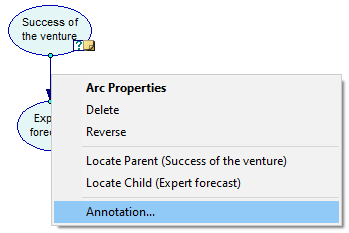
Choosing Annotate brings up the annotation window. Hovering over the yellow stick-it-note shows the text of the annotation.