We have deferred the description of the commands Set Evidence, Control Value, Clear Evidence, Set Target, Clear Target and Sensitivity Tornado to the current section, which offers background information to Bayesian network algorithms. We reproduce the Node Menu, which is to a large degree duplicated by the node pop-up menu, below:
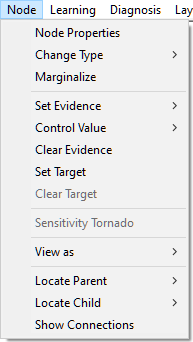
Set Evidence submenu (for Decision nodes, this submenu is called Set Decision) allows for setting the node state, which amounts to observation (or making a decision). The submenu is active only if there is one (and only one) node selected in the Graph View.
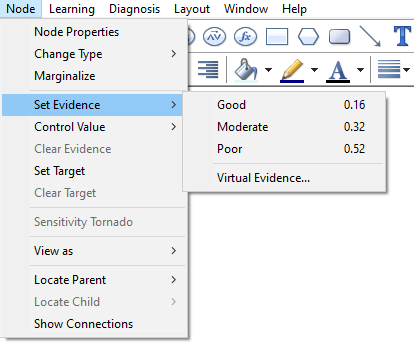
To select a state of the currently selected node, select this state on the submenu listing the states and release the mouse button. The state will have a check mark next to its name. The node will from that point on be equipped with the Observed (![]() ) status icon, indicating that one of the states of this node has been observed. If the node was equipped with the Invalid (
) status icon, indicating that one of the states of this node has been observed. If the node was equipped with the Invalid (![]() ) status icon, the icon will disappear (please note that the value of an observed node is known and it is, therefore, valid). To change the node back to the unobserved state, choose Clear Evidence from the Node Menu.
) status icon, the icon will disappear (please note that the value of an observed node is known and it is, therefore, valid). To change the node back to the unobserved state, choose Clear Evidence from the Node Menu.
Control Value submenu works precisely like the Set Evidence submenu but it stands for controlling rather than observing the value. Controlling means that the value has been set from outside. GeNIe's implementation of controlling the value follows so called arc-cutting semantics, which means that the incoming arcs of the controlled node become inactive (nothing inside the model influences the node, as its value is set from outside). GeNIe shows these inactive arcs as inactive by dimming them. See Controlling values for more information about this functionality.
Clear Evidence command (for controlled nodes, this command is called Release Value) is active only if there are nodes selected in the Graph View and at least one of these node has been previously observed (or controlled). Clear Evidence un-observes a state, i.e., it reverses the effect of the Set Evidence command. Release Value un-controls a state, i.e., it reverses the effect of the Control Value command. The check mark next to the state name will disappear. The Observed (![]() ) status icon (Controlled
) status icon (Controlled ![]() status icon in case of controlled nodes) will disappear and possibly the Invalid (
status icon in case of controlled nodes) will disappear and possibly the Invalid (![]() ) status icon will appear.
) status icon will appear.
The Set Target command is active only if there is at least one node selected in the Graph View. It allows you to set the status of the selected node(s) to be Target. Each of the selected nodes will from that point on be equipped with the Target (![]() ) status icon, indicating that the node is a target (i.e., its value or the probability distribution over its possible values are of interest to the user.
) status icon, indicating that the node is a target (i.e., its value or the probability distribution over its possible values are of interest to the user.
The Clear Target command is active only if there is at least one node selected in the Graph View and it is marked as a target. Clear Target reverses the effect of the Set Target command. The Target (![]() ) status icon will disappear.
) status icon will disappear.