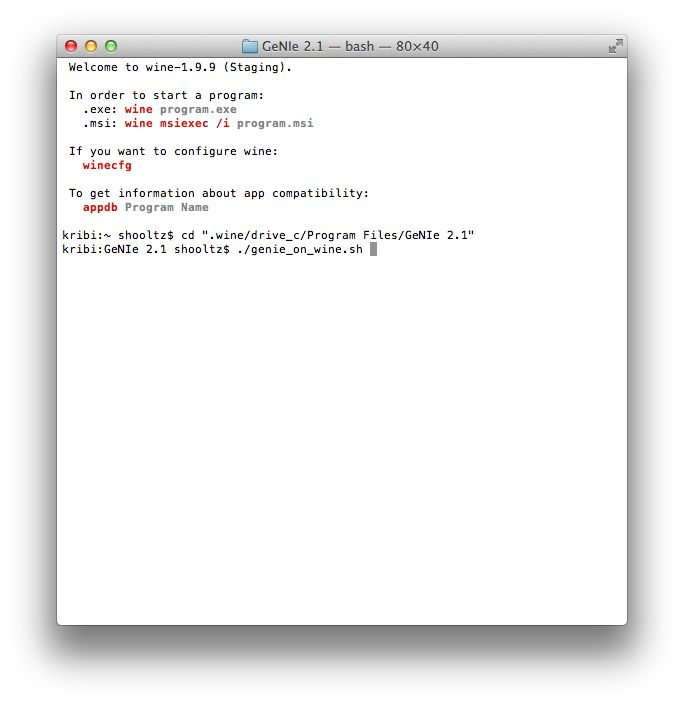Running QGeNIe on macOS (formerly Mac OS X) with Wine.
1.Download and install Wine on your Mac. Follow the instructions at Wine website (https://wiki.winehq.org/MacOSX).
2.Download QGeNIe on your Mac. Double-click on QGeNIe Installer icon to start the setup wizard.
3.After installing QGeNIe, run Wine from the Launchpad. This opens the Terminal window configured to run Windows programs. Do not try to launch QGeNIe by locating its icon and double-clicking on it.
4.In Wine's terminal, use the cd command to navigate to QGeNIe's installation directory. Assuming that QGeNIe was installed in its default location, the command is:
cd ".wine/drive_c/Program Files/QGeNIe 4.1"
Note that quotes are required, because some of the directory names may contain spaces.
QGeNIe Academic installs to "GeNIe 4.1 Academic" by default.
5.After changing the directory, run the qgenie_on_wine.sh script:
./qgenie_on_wine.sh
This starts QGeNIe using an appropriate Wine configuration.
See the screen shot below, illustrating steps 3-5.