While GeNIe is a general purpose decision modeling environment, it has been originally written with research and teaching environments in mind. Historically, several academic and commercial environments have been developed with the purpose of decision modeling and each of these introduced its own file format. At some point, a group of researchers in the Uncertainty in Artificial Intelligence community realized that it would be beneficial for everybody if models developed using different systems could be shared. In order to facilitate sharing and exchanging models, an attempt was made to develop a standard file format, known as Bayesian Networks Interchange Format (BNIF). Unfortunately, while the core of the BNIF was developed and made available on the World Wide Web, there was not sufficient agreement as to what elements it should contain. Effectively, none of the commercial or academic software implement the standard, with a notable exception of MSBN, a Bayesian network package developed at Microsoft Corporation and made available free of charge to the scientific community. One of the reasons for the fact that a common file format has not taken off is that every software for Bayesian networks has specific model features that it wants to save and load.
An alternative approach, which we believe has been more successful, is to provide reading and writing functionality in each of the popular formats, attempting to convert as many as possible software specific model properties. This is the approach we have followed. We believe that the idea of exchanging models among various researchers is excellent and we support it by implementing several popular file formats in addition to the native GeNIe format. GeNIe is able to read and write files in the following formats: Ergo Version 1.0, most recent version of the BNIF format implemented in the Microsoft MSBN package, Hugin, Netica and KI. For backward compatibility reason, we are also supporting the format used by GeNIe in mind-1990s (DSL file format). If you are a software developer and want to add your file format to the formats supported by GeNIe, please contact us.
GeNIe can read and write models created by other programs. It can be thus used also as a conversion program between different formats. The user should keep in mind that various programs may have extensions and functionalities that are not supported by other programs. We would like to warn the users that conversions between various formats will, in general, lead to a loss of information, as various formats may lack elements such as submodels, node colors, node size, etc. To prevent loss of information, we recommend the users of GeNIe to use its native format, which is in almost all cases a super set of other formats.
Opening a previously saved model in GeNIe
There are four ways in which you can open a model in GeNIe,
•Choose Open Network... from the File Menu
•Click on Open (![]() ) button from the Standard Toolbar
) button from the Standard Toolbar
•Use the CTRL+O shortcut
•Drag an drop a model from a local directory into GeNIe.
Shown below is the Open Network... option in File Menu.
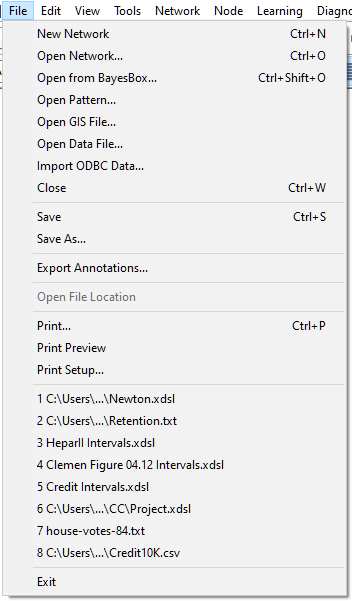
The numbered list of files at the end of the File Menu are the Most Recently Used (MRU) file list. You can click on any of those names to re-open the file.
Each of the three ways of invoking File Open dialog leads to the following:
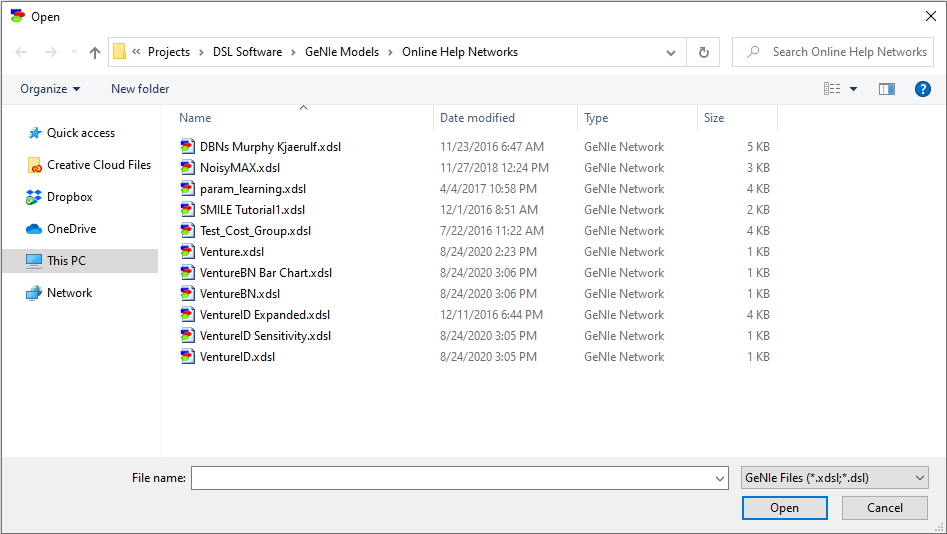
The dialog box that appears allows you to choose a file to load.
GeNIe supports multiple file formats, and you can choose the format of your file by using the Files types drop down list.
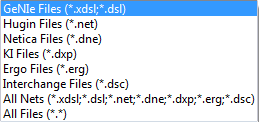
GeNIe uses the XDSL file format, which is an XML-based format. In addition to the XDSL native format (*.xdsl), GeNIe is able to read a legacy file format used by GeNIe 1.0 (this was between 1995 and 2000) and also supports several external file formats.
In order to see all the network files recognized by GeNIe in the directory, choose All Nets. In order to see all files in the directory, choose All Files.
Dragging and dropping a model icon into GeNIe's model window allows for bypassing the File Open dialog altogether.
Note : You can have multiple files open at the same time.
Opening a GeNIe model from a BayesBox-powered model repository
GeNIe supports loading models from BayesBox-powered repositories, which are web-based repositories, possibly local and internal to user's organization. There are three ways in which you can open a repository model in GeNIe,
•Choose Open from BayesBox... from the File Menu
•Use the CTRL+SHIFT+O shortcut
•Press the Open network from BayesBox (![]() ) button
) button
Each of the three actions opens the Open from BayesBox dialog:
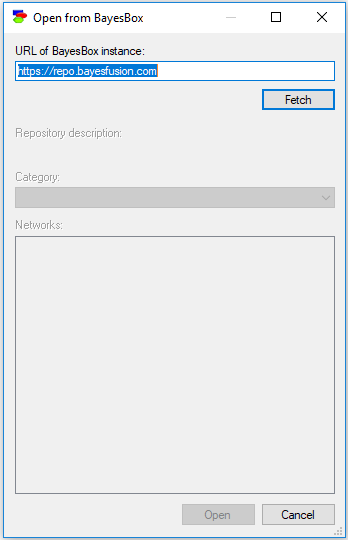
The default BayesBox instance is BayesFusion's model repository but any web address can be entered here. GeNIe remembers the last successful connection to a BayesBox instance, which is convenient for those users who rely on their internal BayesBoxes. Fetch allows to see models and categories present in the chosen BayesBox instance:
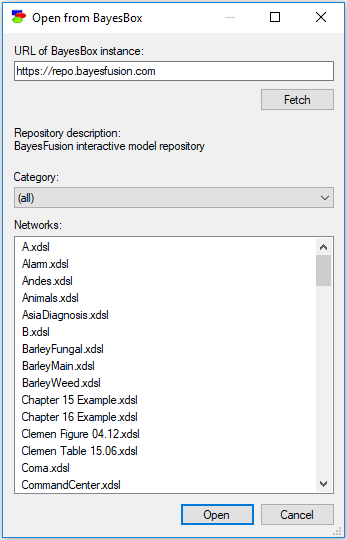
It is possible to traverse BayesBox's directory structure by clicking on the Category pop-up menu:
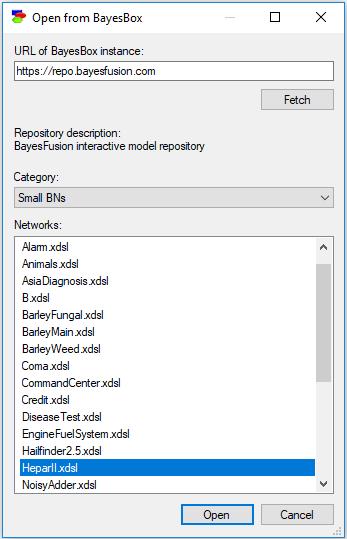
Selecting a model from the list (in this case, the HeparII model) fetches the model from the current BayesBox instance and opens it in GeNIe.
Saving a model in GeNIe
There are three ways in which you can save a file in GeNIe:
•Choose Save or Save As from the File Menu
•Click on Save (![]() ) button from the Standard Toolbar
) button from the Standard Toolbar
•Use the CTRL+S (Save) shortcut
The difference between Save and Save As is that Save As lets you store the file under a different name, so that you can keep the original model file intact. Save will store the changes in the original file. However, if you are working on a new file, then Save As is the only option and Save converts to Save As.
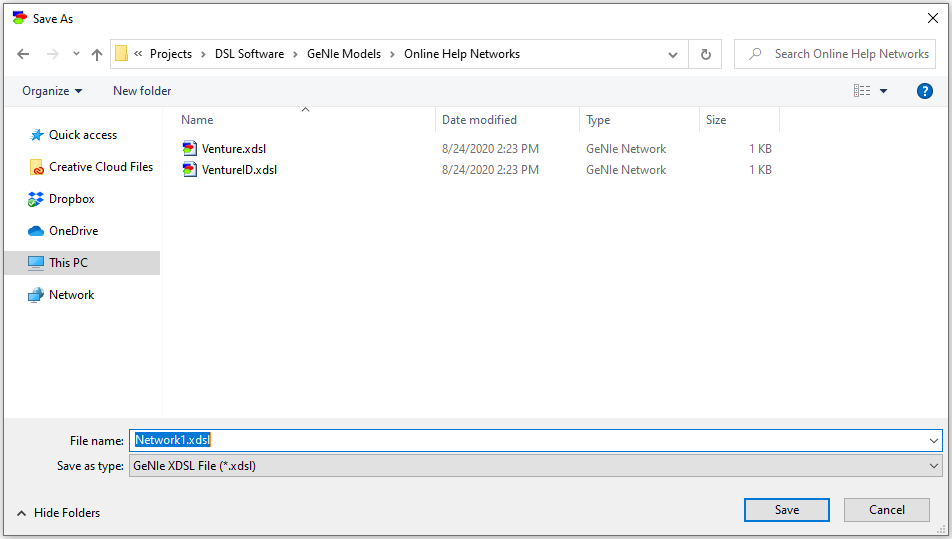
GeNIe can save in any of the file formats listed in the Loading files in GeNIe section above. These can be selected from the Save as type drop down list.
However only saving in the native GeNIe format (*.xdsl) will guarantee that all GeNIe-specific features are saved. There may be loss of information while saving in the other formats.